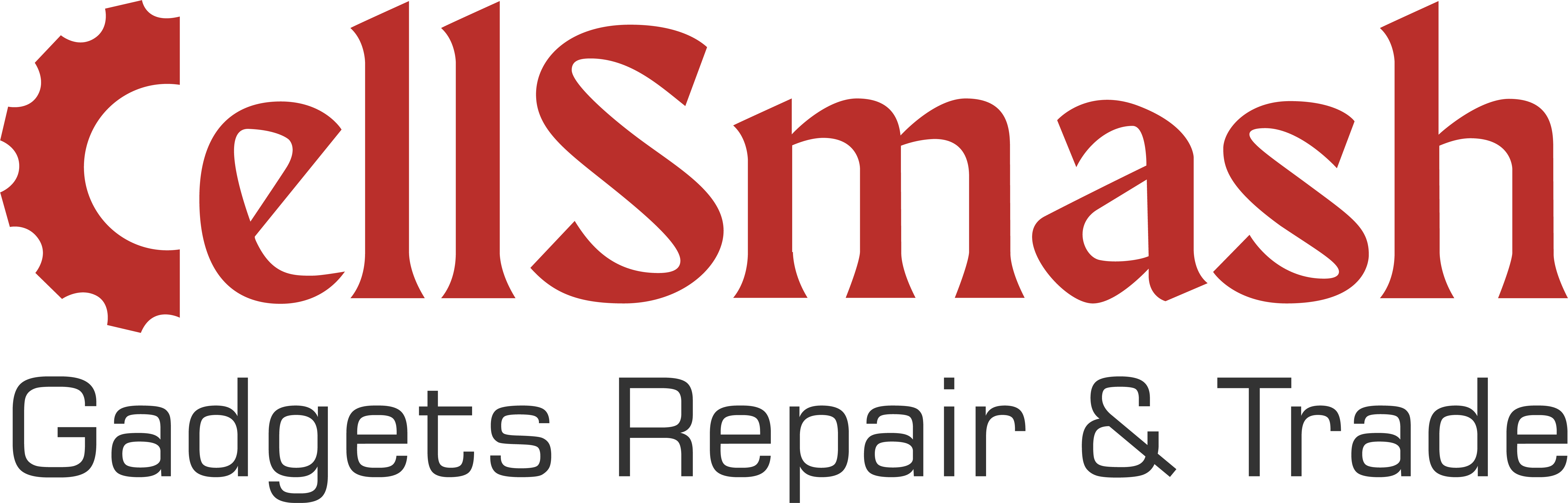How to Block a Number on iPhone
In today’s hyper-connected world, your iPhone is much more than just a phone; it’s a gateway to your personal and professional life. Stop spam calls and protect your privacy
- Block from Recents, Messages, or Contacts → tap Block this Caller
- Enable Silence Unknown Callers in Settings
- Use Report Junk for spam texts
- Manage or Unblock numbers in Settings → Phone → Blocked Contacts
- For extra protection, use apps like Truecaller/RoboKiller
Table of Contents
Whether you’re bombarded with telemarketing calls, harassed by unwanted messages, or simply want to maintain your privacy, blocking numbers can give you back the peace of mind you deserve. But blocking numbers isn’t just about stopping interruptions; it’s also about managing your relationships, safeguarding your privacy, and ensuring that only the calls and messages that matter reach you.
Common Problems Due To Unwanted Calls
Here are the main reasons people block numbers on their iPhones:
- Spam Calls: Automated systems calling at all hours, trying to sell you something you don’t want.
- Telemarketers: Persistent calls from companies trying to push their services despite your “Do Not Call” request.
- Harassment or Safety Concerns: Blocking numbers for personal safety or mental well-being when dealing with unwanted attention.
- Privacy Protection: Preventing bots and data collectors from accessing your information.
Contact with Cellsmash experts
How Blocking Numbers on iPhone Helps You.
Blocking unwanted contacts on your iPhone ensures that you have full control over who can contact you. Here’s how blocking a number can benefit you:
- Increased Privacy: Ensures your contact details aren’t misused by spammers or telemarketers.
- Reduced Stress: Say goodbye to constant interruptions, allowing you to focus on what matters.
- Better Communication Control: You decide who can reach you and when, taking back control of your communication channels.
- Avoid Scams and Fraud: Prevent scammers from using your phone number for fraudulent schemes.
How to Block a Number on Your iPhone: Step-by-Step Guide
Blocking a number on your iPhone is simple and effective. Here’s how you can block calls, messages, and FaceTime requests:
1. Block from Recent Calls
If you just received a spam call, follow these simple steps:
- Open the Phone App: Tap on the green Phone icon on your iPhone’s home screen.
- Go to Recents: Navigate to the ‘Recents’ tab to view your recent calls.
- Find the Number: Scroll through the list and find the number you wish to block.
- Tap the ‘i’ Icon: Next to the number, tap the “i” icon to open the contact details.
- Block the Number: Scroll down and tap “Block this Caller.” Confirm by tapping “Block Contact.”
2. Block from Messages
If you’re receiving unwanted texts or iMessages, you can block them right from the Messages app:
- Open the Messages App: Tap on the Messages icon.
- Select the Conversation: Choose the message thread with the number you want to block.
- Tap the Contact or Number: At the top of the conversation, tap on the contact or number.
- Block the Contact: Scroll down and select “Block this Caller.” Confirm by tapping “Block Contact.”
3. Block from Contacts
If you need to block someone from your contacts list:
- Open Contacts: Tap the Contacts app or go to Phone > Contacts.
- Select the Contact: Find the contact you want to block and tap on their name.
Scroll Down to Block: Scroll to the bottom and tap “Block this Caller.” Confirm by tapping “Block Contact.”
What Happens When You Block a Number on iPhone?
Blocking a number on an iPhone has several effects, ensuring your privacy:
- Phone Calls: Blocked calls won’t ring; instead, they go straight to voicemail.
- Messages: Blocked messages won’t appear on your phone, and you won’t be notified.
- FaceTime: Any FaceTime calls from blocked numbers will be rejected silently.
- Emails: If you block an email address, messages from it will go straight to the trash.
Advanced Tips to Block and Filter Calls
Silence Unknown Callers
One additional feature to help you avoid spam calls is “Silence Unknown Callers”. This sends calls from numbers not in your contacts directly to voicemail.
- Go to Settings > Phone.
- Enable Silence Unknown Callers.
This feature can save you from the hassle of constant spam without blocking any known callers.
Report Junk Messages
If you’re receiving spam messages, you can report them directly to Apple:
- Tap “Report Junk” if available and delete the message.
This helps Apple improve its filtering system, reducing unwanted messages in the future.
Managing Blocked Contacts on iPhone
You can manage the list of blocked contacts at any time by going to:
- Settings > Phone > Blocked Contacts.
- Edit the list by tapping “Edit” in the top-right corner.
- Unblock Contacts by swiping left and tapping “Unblock”.
What to Do If Blocking Isn’t Enough?
Sometimes, blocking alone may not be enough. Here are a few additional tips:
1. Use Third-Party Apps for Spam Filtering
For enhanced protection, use apps like Truecaller or RoboKiller. These apps help block known spam numbers more effectively and filter out unwanted calls and messages.
2. Report Harassment to Authorities
If you feel that the harassment is escalating, don’t hesitate to report it to the authorities for further action.
3. Change Your Phone Number
In extreme cases of harassment, consider changing your phone number. Ensure you notify friends and family to avoid future problems.
Troubleshooting Common Issues with Blocking Numbers on iPhone
Even though blocking numbers is simple, there can sometimes be issues. Here are some common problems and their solutions:
Blocked Numbers Still Getting Through
- Check your Block List: Make sure the number is properly listed under Settings > Phone > Blocked Contacts.
- Multiple Entries: Some contacts may have multiple phone numbers or emails; ensure all are blocked.
Unable to Find the Blocking Option
- Update iOS: Make sure your iPhone is up-to-date with the latest version of iOS.
Receiving Voicemails from Blocked Numbers
- Blocked callers can still leave voicemails, but they will be stored in a separate Blocked Messages folder in your voicemail.
Why Choose Cell Smash for iPhone Issues?
If you continue to face issues with blocking numbers or any other iPhone functionality, Cell Smash is here to help. We specialize in iPhone repairs, including issues related to blocking numbers, network errors, and much more. Whether you’re in London or elsewhere, book an Appointment with us for quick, reliable service today.
Conclusion:
Blocking unwanted numbers on your iPhone is more than just a simple feature; it’s a powerful tool that helps protect your privacy, mental health, and focus. Whether it’s dealing with spam, telemarketers, or unwanted personal contacts, the ability to block numbers ensures that you can manage your communications on your terms.
Don’t wait! Protect your privacy and regain control over your iPhone’s communication features today. Contact us for expert support or book an appointment to fix any iPhone issues you might be facing.
FAQs:
How do I know if someone I blocked tried to call me?
You won’t receive any notifications, but they can leave a voicemail in your Blocked Messages section.
Can a blocked number leave a voicemail?
Yes, blocked numbers can leave a voicemail, but you will not receive a notification for it.
How do I unblock a number on iPhone?
Go to Settings > Phone > Blocked Contacts, find the number, and tap Unblock.
Can I block spam and unknown calls on iPhone?
Yes, enable Silence Unknown Callers in Settings > Phone to send all unknown numbers to voicemail.
What happens when I block a contact from my messages app?
Blocking someone on your Messages app prevents them from texting, calling, or FaceTiming you, and their messages won’t be delivered.