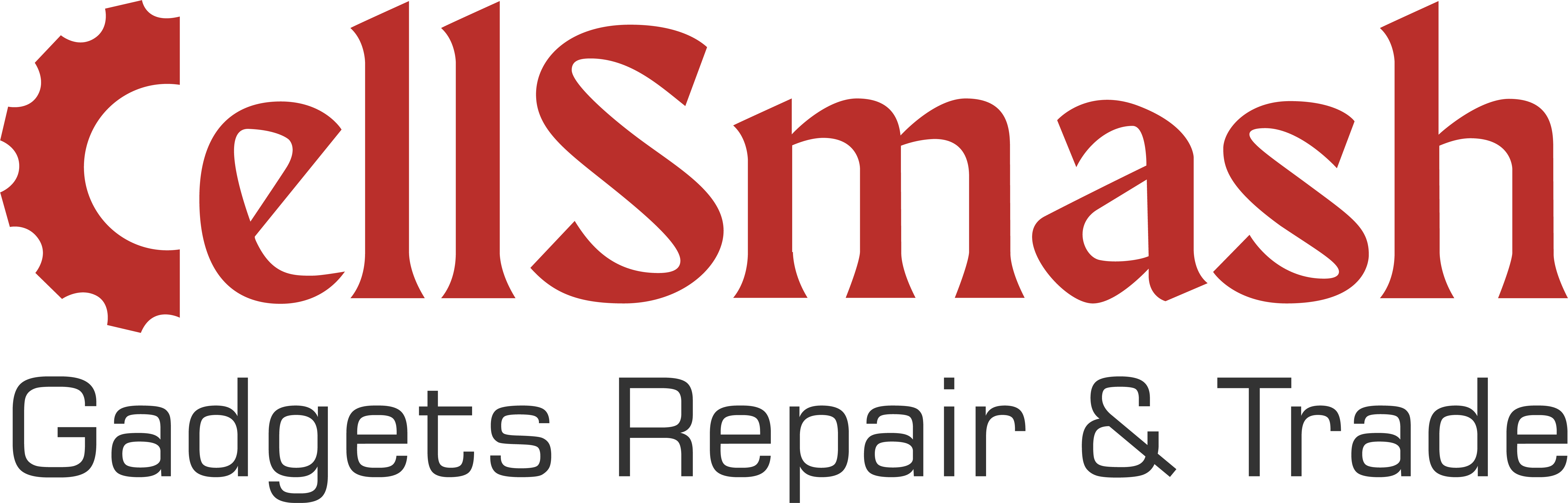Troubleshooting 101: Top 7 Common Issues with iPhones in London
How to Troubleshoot the Top 7 Common issues with iPhones in London: Expert Solutions for Fast Fixes
Is your iPhone driving you crazy? Whether it’s an annoying battery drain, an unresponsive touchscreen, or the dreaded black screen of death, we’ve all been there. These frustrating issues not only disrupt your day-to-day activities but can also prevent you from enjoying your iPhone to its full potential. Fortunately, with expert knowledge and fast solutions, these issues with iPhones will not ruin your experience.
In this comprehensive guide, we will walk you through the top 7 common iPhone problems in London, offering expert solutions and practical tips. From iPhone overheating to camera focus issues, we’ve got you covered. Plus, we’ll share the best ways to troubleshoot and fix these problems — ensuring your device works like new again. For professional repairs, contact us for immediate support or book an appointment here.
iPhone Battery Drain: Causes and Fixes
One of the most common issues that iPhone users face is rapid battery drain. Whether you’re using the latest iPhone model or an older one, unexpected power loss can be frustrating, especially when you’re out and about.
What Causes iPhone Battery Drain?
Several factors contribute to this issue, including:
- Background apps are running excessively.
- High screen brightness.
- Old batteries that have reduced capacity.
- Location services are enabled for apps that don’t require it.
- Outdated iOS versions with bugs that cause inefficiencies.
How to Fix iPhone Battery Drain?
- Check Battery Health: Go to Settings > Battery > Battery Health & Charging to monitor your battery’s health.
- Disable Background Apps: Turn off Background App Refresh in Settings > General.
- Optimize Battery Settings: Turn on Low Power Mode in Settings > Battery when your battery is running low.
- Reduce Screen Brightness: Lower the brightness or enable Auto-Brightness under Display & Brightness.
- Update iOS: Regularly update to the latest version of iOS for bug fixes that might address battery issues.
If you are still struggling with a battery drain issue, contact us for expert help.
iPhone Won’t Charge: Troubleshooting Charging Issues
Charging problems are another major frustration for iPhone users. Whether the phone won’t charge at all or charges extremely slowly, these issues can often be traced to a few common culprits.
What Causes iPhone Charging Problems?
- Faulty cables or charging accessories.
- Dirty charging port.
- Software bugs are interfering with the charging functionality.
- The battery wears out after many charge cycles.
How to Fix iPhone Charging Issues?
- Clean the Charging Port: Dust and lint can accumulate in the charging port, preventing proper connection. Gently clean the port using a soft brush or compressed air.
- Try a Different Cable/Adapter: Use an Apple-certified cable and adapter to ensure proper charging.
- Force Restart Your iPhone: Perform a hard reset to fix minor software bugs preventing the phone from charging.
- Update iOS: Ensure you’re using the latest software version, as charging issues are sometimes caused by bugs that are fixed in newer updates.
If you need assistance with charging issues, contact us or book an appointment for quick service.
iPhone Black Screen of Death: How to Fix It
The black screen of death is one of the most alarming problems for iPhone users. Your device’s screen may appear completely black, and you may not be able to interact with it in any way.
What Causes a Black Screen of Death?
- Software glitches that cause the display to freeze.
- Hardware failure, including a faulty display connection.
- Battery issues, such as a dead battery or internal corrosion.
How to Fix the iPhone Black Screen?
- Force Restart Your iPhone: For most models, press and release the Volume Up button, then the Volume Down button, followed by holding the Power button until the Apple logo appears.
- Connect to iTunes: If the restart doesn’t work, connect your iPhone to a computer with iTunes, and attempt a restore or update.
- Check for Water Damage: If the device has been exposed to moisture, it could cause internal damage. Seek professional help for further repair. For more advanced fixes, visit iphone repair services in London.
iPhone Overheating: Prevent and Solve Overheating Problems
Experiencing iPhone overheating can be concerning. It may cause the device to slow down, lose battery life quickly, or even shut down to protect itself.
What Causes iPhone Overheating?
- Heavy usage, like gaming or video streaming.
- Environmental factors, such as direct sunlight or heat exposure.
- Background processes are consuming excessive resources.
- Damaged battery.
How to Fix iPhone Overheating?
- Avoid Direct Heat: Keep your iPhone out of direct sunlight and away from hot environments.
- Close Unnecessary Apps: Force close apps running in the background.
- Disable Background Processes: Turn off Background App Refresh and Location Services.
- Update iOS: Make sure your iPhone has the latest version of iOS to avoid performance inefficiencies causing overheating.
For overheating issues that persist, book a repair appointment with our expert technicians in London.
iPhone Touchscreen Not Responding: Fix Screen Sensitivity Issues
A non-responsive touchscreen can make using your iPhone a nightmare, especially when you rely on it for daily tasks.
What Causes Touchscreen Issues?
- Dirt and grime on the screen.
- Software bugs are causing the touch functionality to malfunction.
- Physical damage affecting the touchscreen digitizer.
How to Fix iPhone Touchscreen Issues?
- Clean the Screen: Use a soft, lint-free cloth to clean your screen.
- Remove the Case: Sometimes, phone cases can obstruct touch sensitivity.
- Force Restart: Perform a force restart to clear software issues.
- Reset All Settings: Go to Settings > General > Reset > Reset All Settings to fix any configuration issues.
For complex touchscreen issues, contact our repair team for a quick diagnosis.
iPhone Camera Not Focusing: Restore Sharp Photos
When your iPhone camera isn’t focusing, it can lead to blurry photos and videos — a frustrating issue for those who rely on their phones for photography.
What Causes Camera Focus Issues?
- Physical damage to the camera lens or sensors.
- Moisture or dust is blocking the lens.
- Software glitches or outdated camera apps.
How to Fix iPhone Camera Focus Issues?
- Clean the Camera Lens: Use a microfiber cloth to gently clean the lens.
- Restart the Camera App: Force close and restart the camera app to resolve minor software issues.
- Check for Software Updates: Ensure your iOS and camera apps are up to date.
- Visit a Repair Shop: If the problem persists, seek professional repair for potential hardware damage.
For camera repairs, contact us or book an appointment to fix it quickly. Get more info here if the iPhone camera is not working.
Wi-Fi and Bluetooth Connectivity Issues: Restore Wireless Functionality
iPhone users often face Wi-Fi and Bluetooth connectivity problems, which can be caused by anything from network issues to software bugs.
What Causes Wi-Fi and Bluetooth Issues?
- Router problems or signal interference.
- Outdated network settings or software bugs.
- Hardware malfunctions, such as antenna damage.
How to Fix Wi-Fi and Bluetooth Connectivity Issues?
- Restart the Router and iPhone: A simple reboot can solve many connectivity issues.
- Forget and Reconnect to Wi-Fi: Go to Settings > Wi-Fi and tap on the network to forget it, then reconnect.
- Reset Network Settings: If the issue persists, reset network settings under Settings > General > Reset > Reset Network Settings.
- Check for iOS Updates: Ensure your iPhone’s software is up to date to avoid bugs affecting connectivity.
For Wi-Fi and Bluetooth problems, contact our team for a fast fix.
Need iPhone Repair in London?
If you’re facing persistent iPhone issues that can’t be solved with DIY solutions, don’t worry! Cell Smash is your trusted partner for expert iPhone repairs in London. We specialize in quick, affordable repairs for common iPhone problems like battery drain, overheating, charging issues, camera focus, and more.
- Book an appointment with our experts today to get your iPhone working like new again!
- Contact us for a fast diagnosis and solution to your iPhone problems in London.
Conclusion:
Dealing with iPhone issues like battery drain, slow performance, or screen problems can be a hassle, but with the right tools and expert guidance, you can fix them quickly. Follow the steps in this guide to troubleshoot common iPhone problems, and if needed, contact Cell Smash for professional, reliable repairs in London.
Whether it’s a simple camera fix, a charging port repair, or addressing Wi-Fi connectivity issues, we are here to ensure your iPhone stays in top shape. Don’t let iPhone problems disrupt your day – reach out to us now for fast, efficient solutions!
FAQs
How can I improve my iPhone’s battery lifespan?
- Avoid extreme temperatures and charge between 20%–80%.
- Keep your iPhone updated with the latest iOS version.
- Use Low Power Mode to reduce energy consumption.
What should I do if my iPhone’s touchscreen is responding intermittently?
- Clean the screen with a microfiber cloth.
- Restart your iPhone or reset settings (Settings > General > Reset > Reset All Settings).
- If issues persist, consider a screen replacement.
Why does my iPhone overheat during gaming or long video sessions?
- Take breaks and close unused apps.
- Remove your case to prevent heat buildup.
- Overheating can occur due to high processor load during intensive tasks.
Can I fix a cracked iPhone screen at home?
- DIY repairs are risky and may cause further damage.
- Professional repairs ensure quality and come with a warranty.
How long does it take to repair an iPhone screen or battery?
- Screen repairs: 30 minutes to 1 hour.
- Battery replacements: Around 30 minutes.
- More complex repairs may take longer, like water damage repairs.