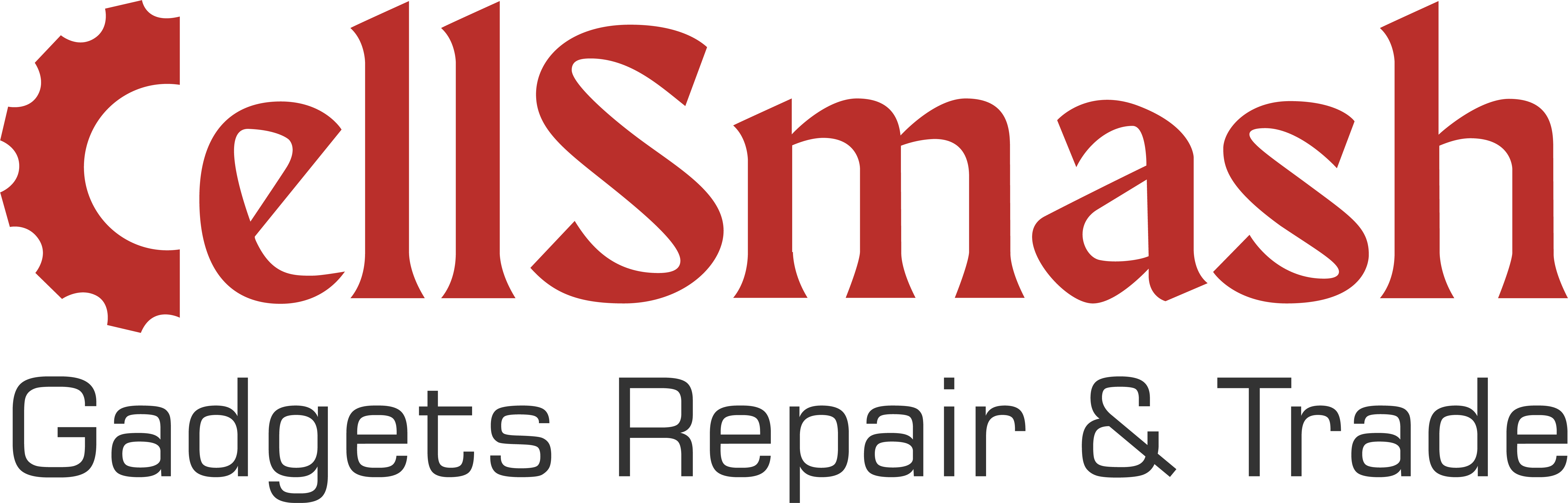How to Easily Take a Screenshot on Your iPad: A Guide for London Users
The Ultimate Guide to Take a Screenshot on Your iPad, Capture, Edit, and Share Like a Pro
Taking screenshots on your iPad is one of the most essential functions to know, whether you’re working, studying, or just capturing precious memories. With the right skills, you can save time, manage your digital content efficiently, and share information instantly. In this comprehensive guide, we’ll walk you through the different ways to take screenshots on your iPad, edit them, and use advanced techniques. Say goodbye to missed moments and frustrations with complex screenshot methods—get ready to master your iPad like a pro!
Why You Need to Master Screenshots on Your iPad
In today’s fast-paced digital world, being able to capture content from your device instantly is essential. Whether you’re preserving work-related info, saving content for research, or sharing fun moments with friends and family, knowing how to take, edit, and manage screenshots on your iPad is a must. With the added functionality of editing tools, iPad screenshots can also double as essential communication tools, allowing you to quickly annotate, highlight, and share important visuals.
How to Take a Screenshot on an iPad
For iPads with a Home Button
If you’re using an older model of iPad, such as the iPad Air or iPad Mini, your device likely has a Home button. To capture a screenshot,
Press the Home button and the Power button at the same time
Ensure you release both buttons quickly, and you’ll see a flash indicating that the screenshot has been successfully taken. This method is quick, intuitive, and easy to execute.
For iPads Without a Home Button
With newer iPad models like the iPad Pro and iPad Air (2020 and beyond), there’s no Home button, but don’t worry—it’s just as easy to take a screenshot! Simply,
Press the Top button and one of the Volume buttons simultaneously
Once you do this, you’ll hear the screenshot shutter sound, and the screen will briefly flash, confirming the capture.
Advanced Screenshot Methods on iPad
How to Capture Full-Page Screenshots
Sometimes, you need to capture more than what’s visible on your screen—especially when dealing with long web pages, articles, or emails. This feature allows you to save an entire webpage as a PDF file. Here’s how:
|
How to Take Multiple Screenshots in a Series
For tutorials or detailed documentation, sometimes it’s necessary to take multiple screenshots in quick succession. You can easily take a series of screenshots by pressing the necessary buttons repeatedly without interruption, and your device will automatically save each image.
Editing and Annotating Screenshots on Your iPad
One of the unique features of the iPad’s screenshot function is the ability to immediately annotate and edit the images. This feature is perfect for adding context, highlighting key details, or making quick corrections.
- Accessing the Screenshot: After taking a screenshot, tap on the thumbnail in the lower-left corner to bring it up for editing.
- Cropping the Screenshot: Drag the blue handles at the edges to crop out unwanted portions.
- Adding Text: Tap the plus (+) sign, then choose Text to add annotations. Customize the font, size, and color as necessary.
- Using Markup Tools: The markup toolbar allows you to add shapes, arrows, and annotations using the pen, highlighter, or pencil tool.
|
Tip: Annotating screenshots is perfect for work presentations or when you need to explain something visually. |
Sharing Screenshots from Your iPad
Once you’ve captured and edited your screenshots, sharing them is a breeze. Simply tap the Share button in the upper-right corner of the editing screen. From here, you can choose to send your screenshot via Email, Messages, AirDrop, or post it directly to social media. You can also save it to your Files or Photos app for easy access later.
Common Issues and Troubleshooting for iPad Screenshots
While taking screenshots on an iPad is generally a smooth process, sometimes users encounter issues. Here are a few common problems and how to resolve them:
- Why Are My Screenshots Not Saving?
Ensure your iPad has enough storage and check your Photos app for the Screenshots album. If you’re using iCloud, verify your internet connection to ensure syncing is happening properly. - The Screenshot Is Black or Blank
If this happens, try restarting your iPad, as a temporary glitch may cause this issue. Also, make sure no app is blocking the screenshot process. - Screenshots Are Not Showing Up in the Photos App
Go to the Settings app, navigate to iCloud > Photos, and make sure iCloud Photos is enabled.
Bonus Tips:
For iPad Pro users, the Apple Pencil provides an excellent way to take screenshots quickly. By swiping up diagonally from the bottom corners of the screen, you can instantly capture the screen without touching any buttons. This gesture can also trigger the markup interface, making it easier to edit and annotate your screenshot on the go.
Upgrade Your iPad Experience with Professional Repair and Support
If you’re encountering technical issues that prevent you from taking or saving screenshots efficiently, it might be time for an iPad repair. At CellSmash, we offer specialized iPad repair services to ensure your device performs at its best. Whether it’s a malfunctioning button, screen issues, or other hardware problems, our expert technicians are here to help.
Need a fast iPad repair? Book an appointment today and get your device working like new!
Conclusion:
Taking screenshots on your iPad is a simple yet powerful skill that can improve your efficiency, productivity, and communication. Whether you’re capturing moments for personal use, sharing work-related details, or editing and annotating for better clarity, mastering this function is crucial. By following the steps in this guide, you can quickly capture exactly what you need and share it instantly. For those looking to optimize their iPad experience further, be sure to check out our other iPad maintenance guides and services.
Start taking better screenshots today! Check out our guide on clearing the cache on your iPad to improve performance even more.
FAQs:
1. How to Take a Full-Page Screenshot on iPad?
To take a full-page screenshot (ideal for capturing long webpages or documents), follow these steps:
- Press the Top and Volume buttons (for iPads without a Home button) or Home and Top buttons (for iPads with a Home button) to capture a screenshot.
- Tap the thumbnail in the lower-left corner and select Full Page.
- Tap Done, then choose Save PDF to Files to save it as a full-page screenshot.
2. What is the process to take a screenshot on iPad 6th Gen?
For the iPad 6th Gen, which has a Home button, press the Home button and Top button simultaneously. The screenshot will appear in the Photos app.
3. How to Use Apple Pencil on iPad to Sign Documents?
To use the Apple Pencil to sign documents on your iPad, open the document in a compatible app (such as Pages, Preview, or a PDF app). Tap on the area where you need to sign, and use the Apple Pencil to write. Once finished, save or share the document as needed.
4. How can I take a Screenshot on iPad Mini 5?
To take a screenshot on the iPad Mini 5, press the Top button and the Home button simultaneously. Release both quickly, and your screenshot will be saved to the Photos app.
5. How to Take a Photo on iPad?
To take a photo, open the Camera app on your iPad. Tap the shutter button (the white circular button) to capture the image. The photo will be saved to your Photos app.
6. How to Screenshot on iPad Air?
For the iPad Air, press the Top button and the Volume button (for iPads without a Home button) simultaneously. If your iPad Air has a Home button, press the Home button and the Top button at the same time. Your screenshot will be saved to the Photos app.
7. How Do I Take a Screenshot of a Specific Area on My iPad?
While iPad’s native screenshot function doesn’t allow capturing specific areas of the screen, you can use the Markup tool to crop the screenshot once taken. Open the screenshot from your Photos app, tap Edit, and use the crop feature to select the desired area.
8. How to Take a Screenshot on iPad Without Pressing Buttons?
If you prefer not to use physical buttons, you can enable AssistiveTouch in the Settings:
- Go to Settings > Accessibility > Touch > AssistiveTouch.
- Enable AssistiveTouch and customize the menu to include the Screenshot option.
- Tap the on-screen button to take a screenshot.
9. How Come I Can’t Screenshot on My iPad?
If you can’t take a screenshot on your iPad, ensure that:
- Your device has enough storage.
- You’re pressing the buttons correctly.
- AssistiveTouch is disabled if you prefer using physical buttons.
- If the screenshot still doesn’t work, try restarting your iPad or updating the software to the latest version.