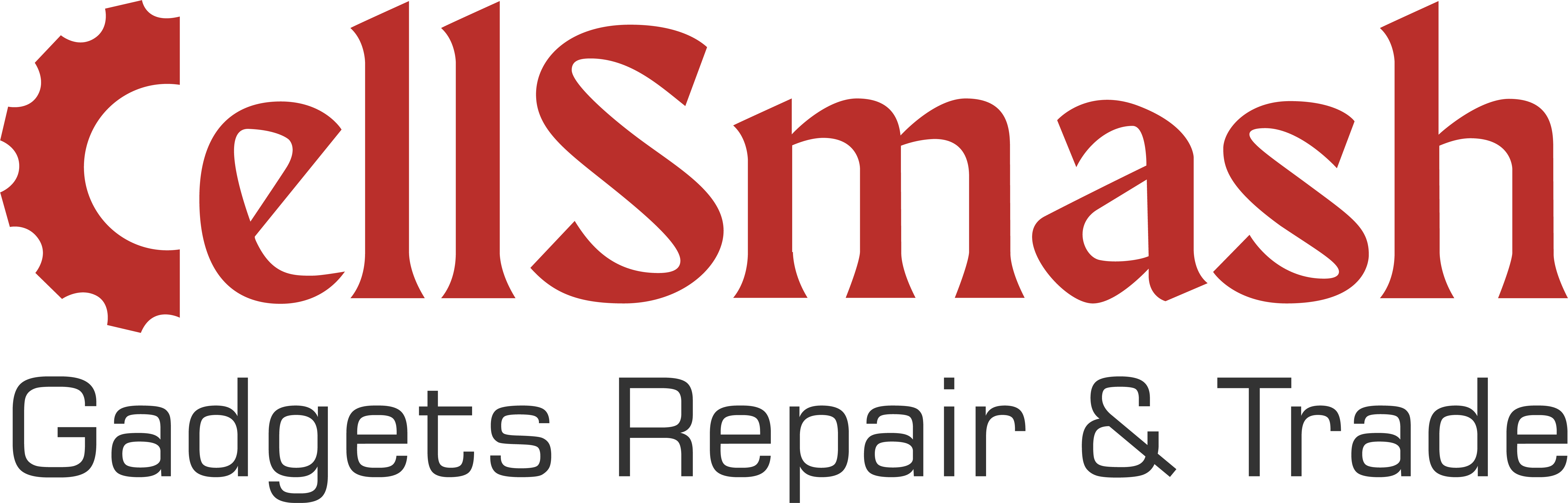Clearing the Cache on Your iPad: London User’s Guide
How to Clear Cache on iPad: A Guide to Boost Performance in 2025
Is your iPad running slow? You may be experiencing app crashes, lagging websites, or low storage space. Don’t worry! One of the quickest ways to fix these issues is to clear the cache on your iPad. This simple yet powerful step can significantly improve your device’s speed, enhance app performance, and free up precious storage space.
In this comprehensive guide, we’ll walk you through everything you need to know about clearing the cache on your iPad. Whether you’re a tech newbie or a seasoned user, our step-by-step instructions will help you optimize your device for peak performance.
Why Should You Clear the Cache on Your iPad?
As you use your iPad, temporary files called cache are created to speed up app loading times and improve your browsing experience. However, over time, these cached files can accumulate and slow down your device. Here’s why you should regularly clear the cache:
1. Boost Performance and Speed
Overloaded cache data can slow down apps, web browsers, and system processes. Clearing the cache removes these unnecessary files, helping your iPad run faster and smoother. A faster device means fewer delays and better overall performance, especially when multitasking or gaming.
2. Free Up Storage Space
For iPads with limited storage, cached data can quickly fill up valuable space. If you’ve noticed your device’s storage running low, clearing the cache is a quick way to reclaim space and make room for more important data like photos, apps, and videos.
3. Resolve App Crashes and Glitches
Sometimes, outdated or corrupted cache files can cause apps to freeze, crash, or malfunction. Clearing app cache forces the app to reload fresh data, potentially fixing many app-related issues and improving app stability.
What Exactly Is Cache on Your iPad?
Before we dive into how to clear the cache, let’s first define what a cache is and how it affects your iPad’s performance.
Cache refers to temporary data that apps, browsers, and the system store to speed up repeated tasks. For example, when you visit a website, your browser saves certain files (like images and scripts) so that the page can load faster the next time you visit.
While this process is meant to improve your iPad’s speed, excessive or outdated cache can have the opposite effect, causing your device to slow down. By regularly clearing the cache, you ensure that your iPad continues to perform optimally.
Types of Cache on Your iPad
Understanding the different types of cache can help you effectively manage your device’s performance.
1. App Cache
App cache consists of temporary files stored by apps on your iPad. This includes images, videos, settings, and other data that help apps load faster. While app cache can improve performance, excessive accumulation can slow down apps and even cause them to crash.
How to Clear App Cache:
Unfortunately, iOS doesn’t offer a direct way to clear app cache. However, you can delete and reinstall apps to clear their cache.
2. Browser Cache
Both Safari and Chrome save website data (images, scripts, cookies) to help speed up browsing. If you notice that websites are loading slowly or showing outdated content, clearing the browser cache can help.
How to Clear Browser Cache:
Each browser has its own method of clearing cache, which we’ll cover in detail below.
3. System Cache
System cache includes temporary files used by iOS to run the device more efficiently. While clearing system cache is not as straightforward as app or browser cache, regular maintenance (e.g., iOS updates, restarting the device) can help prevent issues related to system cache.
Step-by-Step Guide to Clearing the Cache on an iPad
Now that we understand why clearing the cache is important, let’s walk you through the exact steps to clear the cache in Safari, Chrome, and other apps on your iPad.
1. How to Clear Cache in Safari on iPad
Safari is the default browser on iPads, and it stores cache and cookies from websites you visit. Clearing this data can speed up browsing and resolve issues with slow loading times.
Steps to Clear Safari Cache:
- Open the Settings app on your iPad.
- Scroll down and tap Safari.
- Tap Clear History and Website Data.
- Confirm by tapping Clear.
This will remove browsing history, cookies, and cached files, which can speed up Safari and help protect your privacy.
2. How to Clear Cache in Google Chrome on iPad
Chrome stores cached data to improve loading times for websites, but sometimes clearing it can resolve issues with page errors or outdated content.
Steps to Clear Chrome Cache:
- Open the Chrome app on your iPad.
- Tap the three dots in the bottom-right corner.
- Go to Settings > Privacy > Clear Browsing Data.
- Select Cookies, Site Data, and Cached Images and Files.
- Tap Clear Browsing Data to confirm.
3. How to Clear Cache for Other iPad Apps
Unlike browsers, most apps don’t offer a direct way to clear cache. However, you can delete and reinstall apps to clear their cache.
Steps to Clear App Cache:
- Go to Settings > General > iPad Storage.
- Select the app you want to clear the cache for.
- Tap Delete App to remove the app and its cache.
- Reinstall the app from the App Store.
How Often Should You Clear the Cache on Your iPad?
There’s no strict rule on how often you should clear your iPad’s cache, but here are some guidelines:
- When Storage is Full: If you’re running out of space, clear the cache to free up space quickly.
- When Apps Are Slow or Crashing: If an app is misbehaving, clearing its cache can resolve the issue.
- Monthly Maintenance: If you use your iPad heavily, clear the cache every month to ensure optimal performance.
Tips to Prevent Cache Build-Up on Your iPad
Once you’ve cleared your iPad’s cache, you may want to adopt some habits to keep cache build-up at bay.
1. Regularly Update Apps and iOS
App updates often include performance improvements, including better cache management. Make sure your apps and iOS are up to date.
2. Offload Unused Apps
To prevent unnecessary cache accumulation, regularly offload apps you no longer use. This can free up space without losing data.
How to Offload an App:
- Go to Settings > General > iPad Storage.
- Select an app and tap Offload App.
Conclusion: Speed Up Your iPad with Cache Clearing
Clearing the cache on your iPad is one of the easiest and most effective ways to boost its performance. Whether you’re dealing with slow apps, full storage, or glitches, clearing the cache can quickly fix these issues and enhance your overall iPad experience.
Need more help optimizing your iPad? Contact us for professional iPad repair services to get your device running at its best!