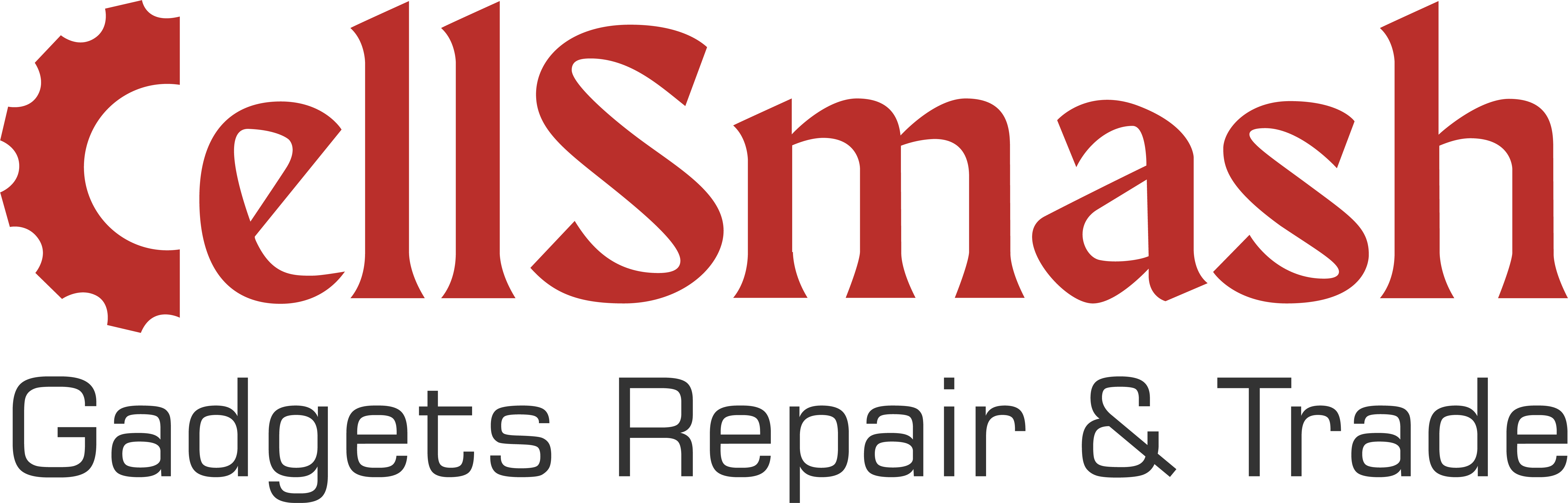A Guide to Split Screen on Your iPad: Tips for Londoners
Unlock iPad Productivity: A Complete Guide to Split Screen and Multitasking
In today’s digital age, efficiency is more important than ever. Whether you’re a student, professional, or casual user, managing tasks effectively on your iPad can help you achieve more in less time. That’s where Split Screen on your ipad, a powerful feature designed to maximize your iPad’s functionality. But did you know that clearing the cache on your iPad can also drastically improve performance and enhance your multitasking experience? This guide covers everything from Split Screen setup to optimizing your iPad’s performance by clearing the cache.
Need help with your iPad? Reach out to our experts to ensure smooth multitasking!
Why Split Screen is the Ultimate Tool for Boosting iPad Productivity
Key Benefits of Using Split Screen on iPad
Split Screen is more than just a cool feature—it’s a productivity booster. Whether you’re responding to emails while browsing through reports or participating in a video call while taking notes, the Split Screen feature allows you to work seamlessly across multiple apps. It’s ideal for anyone who needs to manage multiple tasks simultaneously, such as professionals, students, and creatives. Here’s why you should use Split Screen on your iPad:
- Multitask with Ease: View two apps side-by-side and switch between them effortlessly.
- Increased Efficiency: Get more done by using two apps simultaneously without having to toggle between them.
- Customizable Workspace: Adjust the screen divider to give more space to the app you’re using the most.
Optimize iPad performance by clearing the cache to boost multitasking efficiency.
Step-by-Step Guide to Activating Split Screen on Your iPad
How to Set Up Split Screen on iPad: A Simple Process
Activating Split Screen is simple, but it requires the right steps. In this section, we’ll walk you through the process to get your iPad ready for multitasking.
- Step 1: Open the app you want to use.
- Step 2: Access the Dock and select another app to drag into Split Screen mode.
- Step 3: Adjust the divider to resize the apps and customize your workspace.
Need help setting up your iPad? Check out our iPad Repair Services for personalized assistance!
Common Issues with Split Screen on iPad and How to Fix Them
Troubleshooting Tips to Get Split Screen Working Smoothly
Like any feature, Split Screen can sometimes experience issues. Here are some quick fixes to ensure that your Split Screen mode functions properly:
- App Compatibility: Make sure the apps you are trying to use support Split Screen. Not all apps are compatible.
- Software Updates: Ensure your iPad is updated to the latest version of iOS.
- Reboot Your iPad: If the feature isn’t working as expected, restart your device to fix minor glitches.
Read more about troubleshooting iPad performance to make sure your iPad is running at its best.
Advanced Multitasking Features on iPad to Supercharge Your Workflow
Enhancing Your iPad’s Productivity with Picture-in-Picture and Slide Over
Once you’ve mastered Split Screen, there are advanced multitasking features to help you achieve even greater productivity. Here’s a breakdown:
- Picture-in-Picture (PiP): Watch videos while working on other tasks.
- Slide Over: Keep a floating app on top of Split Screen for an extra layer of multitasking.
These features are excellent for users who need to stay organized and multitask without switching between apps.
Discover more multitasking tips for iPad to make your workflow even more seamless.
How Clearing Cache on iPad Improves Performance and Multitasking Efficiency
The Impact of Cache on iPad Performance
Over time, your iPad can accumulate cache files that slow down performance. Clearing the cache not only speeds up your device but also improves the efficiency of Split Screen and multitasking features. Learn how to clear your cache and optimize your iPad for maximum productivity.
- Why Clear Cache?: Cache can slow down your iPad, especially when using features like Split Screen.
- How to Clear Cache on iPad: Navigate to Settings > Safari > Clear History and Website Data, or clear app-specific cache via Settings.
Want to boost your iPad’s performance? Check out our guide for the best cache clearing techniques!
Troubleshooting Split Screen on Older iPad Models
Does Split Screen Work on iPad Mini or iPad Air?
Some older iPad models may face issues with Split Screen due to hardware limitations. Here’s a breakdown of which devices support multitasking and what to do if your iPad is running into trouble:
- iPad Pro: Fully supports Split Screen and advanced multitasking features.
- iPad Air 2 and later: Compatible but may experience performance issues with multiple apps open.
- iPad mini 4 and later: Supports Split Screen, but with limitations depending on the model.
Maximize iPad Productivity with the Best App Combinations for Split Screen
Recommended Apps for Split-Screen Multitasking
Choosing the right apps is essential to get the most out of Split Screen. Here are some great app combinations that work seamlessly for increased productivity:
- Safari + Notes: For research and note-taking.
- Zoom + Evernote: Perfect for meetings and taking notes.
- Microsoft Word + Google Calendar: Ideal for professionals managing documents and schedules.
Need personalized app recommendations? Contact us to explore iPad solutions for your business!
Conclusion:
Mastering Split Screen on your iPad can drastically enhance your workflow efficiency and multitasking capabilities. From academic tasks to professional projects, Split Screen and other multitasking features are indispensable tools for anyone looking to make the most out of their iPad. Don’t forget to clear your cache regularly to maintain peak performance!
Need help with your iPad? Get in touch for expert advice, repair services, and personalized consultations!
- Book an Appointment for expert iPad support and repair: Book Here
- Clear cache for faster performance with our guide: Clear Cache on iPad
- Upgrade your iPad multitasking experience with our iPad repair services: Explore iPad Repairs